Moving Your Database to SpacexPanel: A Step-by-Step Guide
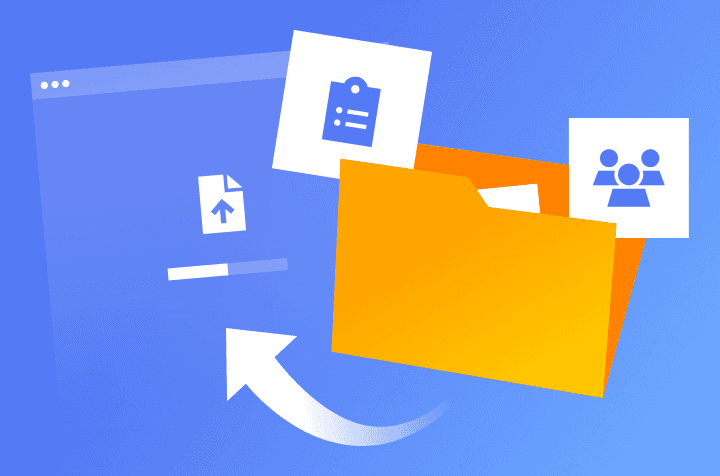
If you're looking to switch from a third-party script or another solution to SpacexPanel, you have the option to migrate your existing database. Our team is here to assist you every step of the way, ensuring nothing and no one gets lost.
Step 1: Prepare Your Database
To get started, export the latest version of your database from your current Social Media Marketing . Focus on extracting data from four main sections: Users, Orders, Services, and Categories. If you don't know how to export the database, contact the support team for your script or solution.
Ensure your database is in SQL format, as SpacexPanel does not accept databases in CSV, XLSX, or other formats. Also, make sure that all tables are in one file since they are interconnected.
Please note: Providers must be added and configured individually for each specific service. Custom designs cannot be imported, but you can easily customize your theme using SpacexPanel’s visual editor.
Step 2: Send Your Database File to Our Support Team
Once your database is ready, send us a ticket request with your SQL file. If it's large, upload it to cloud storage and share the link. Remember to delete the file once the import is complete.
For a smoother process, we recommend importing data into a new panel free of existing records. If your new panel already has data, we can either import only users or replace all existing data.
User logins and passwords can also be transferred, but you must provide encryption details from your previous system or share a test account for verification.
Step 3: Our Team Will Process Your Request
Our team handles database imports from 6:00 AM to 12:00 PM UTC, Monday to Friday. Plan your import requests accordingly for a quicker process.
We’ll carefully check your database file to ensure it's in the correct format and not password-protected. Fake orders are strictly prohibited, and if detected, we will refuse to proceed with the import.
We recommend putting a temporary pause on orders during the import process and informing your users. You can activate maintenance mode on your old panel to ensure a smoother transition.
Once the import is done, our team will notify you. Bringing in your data won’t change your monthly bill. Stay in touch with our support team during the process to ensure a smooth transition!

